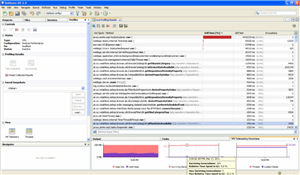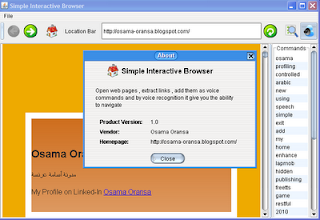
Summary :
Simple interactive Java browser is basic simple browser show how we can use voice commands to navigate in web sites and use hyperlinks as a voice commands.
Project URL:
http://sourceforge.net/projects/simpleijb/
Features:
* Simple interactive Java browser is basic simple browser show how we can use voice commands to navigate in web sites and use hyperlinks as a voice commands.
* Uses Sphinx-4 is a state-of-the-art speech recognition system written entirely in the JavaTM programming language
* Uses FreeTTS library for text to speech.
* Uses Liquid Look and Feel (Swing)
* Simple and do not support Java Script.
How to run:
1) After download the program, extract the zip file and place voice folder in the "C:\"
2) Run the Browser.bat file.
In case you are using another operating system or you need to specify another location , download the source code (Netbeans project) and change the path in the source code plus change it in the myconfig.xml file.
Open any web site, click on extract icon to extract all hyperlinks into voice commands and enjoy using them (only 1st letter of the command is identified if it is not URL)
Some links will not be identified in the voice recognition dictionary (the main bad thing plus java script not supported)
Future Enhancements:
Use Java Browser Open Libraries to fix the Java Script issue.